Identify your Mac power adapter
Learn which power adapter and cable comes with your Mac laptop and how to check the wattage of a connected power adapter or display.
If your Mac uses USB-C to charge, you can charge your Mac laptop with any USB-C power adapter or display. For the best charging experience, you should use a power adapter or display that provides at least the minimum wattage of the power adapter included with your MacBook Air, MacBook Pro, or MacBook. Learn how to check the power of a connected power adapter or display.
MacBook Air
The images below show the style of adapter that comes with each MacBook Air. If you're not sure which model you have, learn how to identify your MacBook Air.
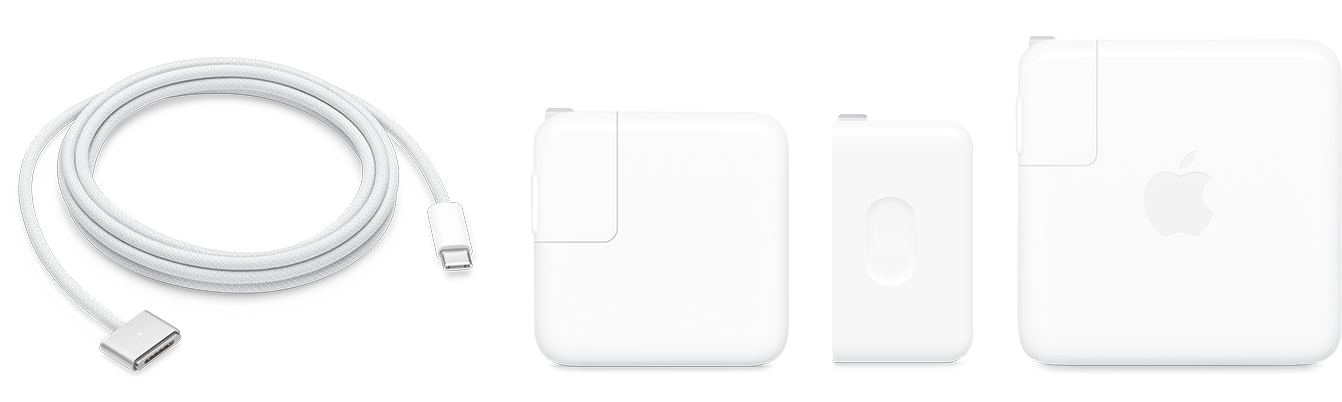
Apple 30W USB-C Power Adapter, 35W Dual USB-C Port Power Adapter, or 67W USB-C Power Adapter and USB-C to MagSafe 3 Cable
- MacBook Air models introduced in 2022
These models can also charge with a USB-C charge cable. Learn how to charge your MacBook Air and how to fast charge your Mac.

Apple 30W USB-C Power Adapter and USB-C Charge Cable
- MacBook Air models introduced in 2018 or later

45W MagSafe Power Adapter with MagSafe 2 style connector
- MacBook Air models introduced in 2012 through 2017

45W MagSafe Power Adapter with "L" style connector
- 13-inch MacBook Air models introduced in 2008 through 2011*
- 11-inch MacBook Air models introduced in 2010 through 2011
* Adapters that shipped with the MacBook Air (Original), MacBook Air (Late 2008), and MacBook Air (Mid 2009) are not recommended for use with MacBook Air (Late 2010) models. When possible, use your computer's original adapter or a newer adapter.
MacBook Pro
The images below show the style of adapter that comes with each MacBook Pro. If you're not sure which model you have, learn how to identify your MacBook Pro.

Apple 67W or 96W USB-C Power Adapter and USB-C to MagSafe 3 Cable
- 14-inch MacBook Pro models introduced in 2021
These models can also charge with a USB-C charge cable. Learn how to charge your MacBook Pro and how to fast charge your Mac.

Apple 140W USB-C Power Adapter and USB-C to MagSafe 3 Cable
- 16-inch MacBook Pro models introduced in 2021
These models can also charge with a USB-C charge cable. Learn how to charge your MacBook Pro and how to fast charge your Mac.

Apple 96W USB-C Power Adapter and USB-C Charge Cable
- 16-inch MacBook Pro models introduced in 2019
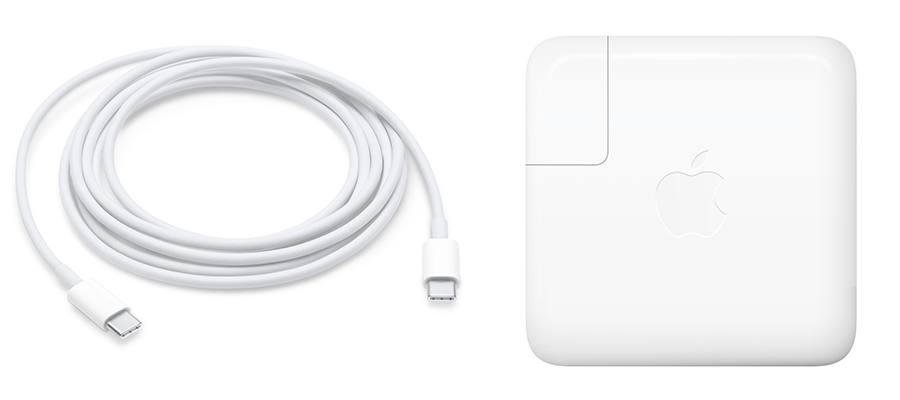
Apple 61W USB-C Power Adapter and USB-C Charge Cable
- 13-inch MacBook Pro models introduced in 2016 or later

Apple 87W USB-C Power Adapter and USB-C Charge Cable
- 15-inch MacBook Pro models introduced in 2016 or later

85W MagSafe Power Adapter with MagSafe 2 style connector
- 15-inch MacBook Pro models introduced in 2012 through 2015

60W MagSafe Power Adapter with MagSafe 2 style connector
- 13-inch MacBook Pro models introduced in 2012 through 2015

60W MagSafe Power Adapter with "L" style connector
- 13-inch MacBook Pro models introduced in 2010 through 2012

85W MagSafe Power Adapter with "L" style connector
- 15-inch MacBook Pro models introduced in 2010 through 2012
- 17-inch MacBook Pro models introduced in 2010 through 2011

85W MagSafe Power Adapter with "T" style connector
- 15-inch MacBook Pro models introduced in 2006 through 2009
- 17-inch MacBook Pro models introduced in 2006 through 2009

60W MagSafe Power Adapter with "T" style connector
- 13-inch MacBook Pro models introduced in 2009
MacBook
The images below show the style of adapter that comes with each MacBook. If you're not sure which model you have, learn how to identify your MacBook.

Apple 29W or 30W USB-C Power Adapter and USB-C Charge Cable
- MacBook models introduced in 2015 or later

60W MagSafe Power Adapter with "L" style connector
- MacBook models introduced in late 2009 through 2010

60W MagSafe Power Adapter with "T" style connector
- MacBook models introduced in 2006 through mid 2009
Check power
To find out how much power a connected power adapter or display provides, look at the certification label on the power adapter or check System Information on your Mac.
- Look for the certification label on the power adapter which lists the wattage (W):

- Hold the Option key and choose Apple menu > System Information, then select Power. Find the wattage in the AC Charger section towards the bottom:
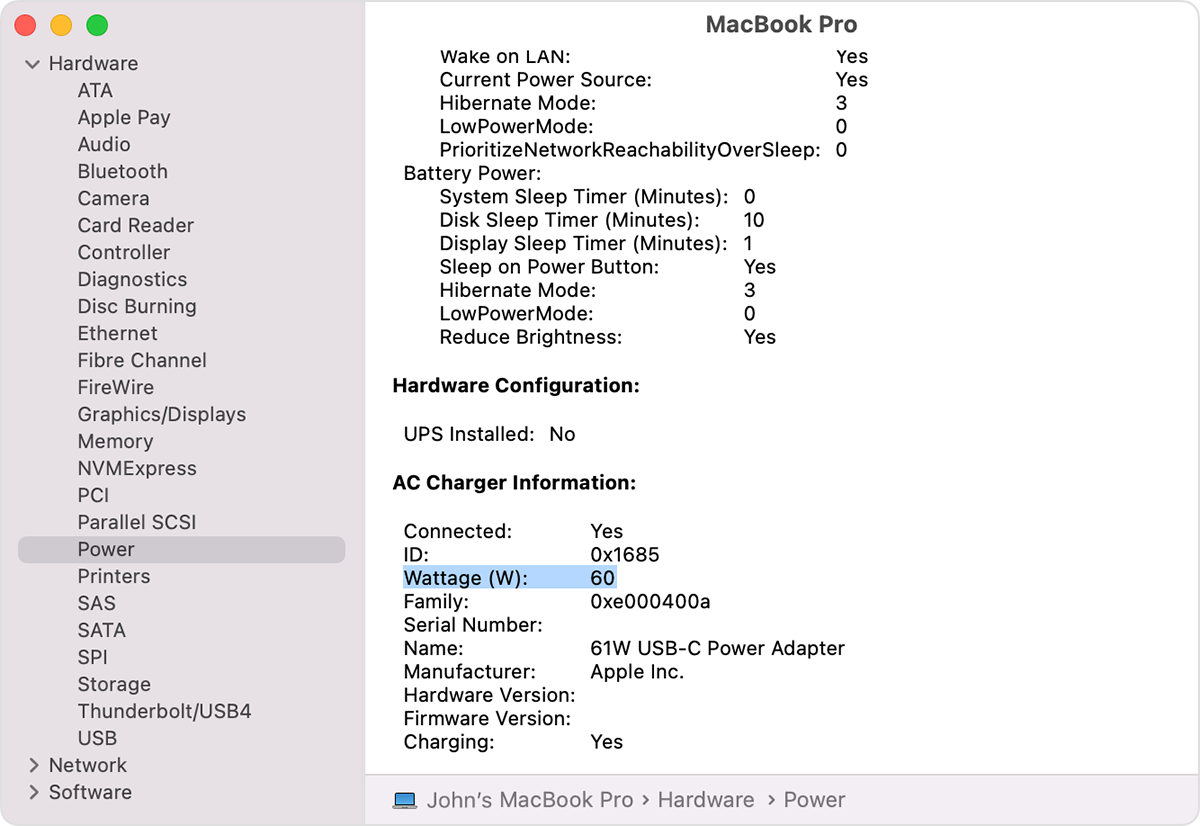
If your Mac uses USB-C to charge, you can charge your Mac laptop with any USB-C power adapter or display. You can safely use a power adapter or display with higher or lower wattage than the adapter included with your Mac. For the best charging experience, you should use the power adapter and cable included with your MacBook Air, MacBook Pro, or MacBook.
Related Articles
Change the login password on Mac
It’s important to change your login password from time to time to protect your privacy. On your Mac, choose Apple menu > System Preferences, then click Users & Groups. Click Change Password. Enter your current password in the Old Password field. ...Update Microsoft Office for Mac
Microsoft AutoUpdate makes sure your copy of Office will always be up-to-date with the latest security fixes and improvements. If you are a Microsoft 365 subscriber, you'll also receive the newest features and tools. Check for updates and install ...Find out how much storage is available on your Mac
Choose Apple menu > About This Mac, then click Storage. Each segment of the bar is an estimate of the storage space used by a category of files. Move your pointer over each segment for more detail. Click the Manage button to open the Storage ...How to troubleshoot store cameras?
Your cameras are down? Sorry! Let's start here.. 1- Cameras Powered? Confirm the network switch (Branded: Dell or Fortinet) is getting power by confirming LED lights near the occupied ports are lit. Ensure that the several ethernet cables that are ...Troubleshooting Retail Next Server
Step 1. Locate the appliance As a first step, locate the appliance in the store. RetaiNext store appliances generally have a RetailNext logo on the outside, which helps in quickly identifying them among other IT equipment in the store. If there isn't ...