How to Print Configuration Page | TSP Receipt Printer
Printing your Network Configuration and Current IP Parameters
- To turn off your printer, press the power switch on the left.
- While your printer is off, press and hold the FEED button on the front of your printer.
- Still holding the FEED button, turn on your printer using the same power switch.
- Once your Network Configuration and Current IP Parameters Status print successfully, release the FEED button.
- Under Network Configuration, take note of the SSID.
- Under Current IP Parameters Status, take note of the IP Address.
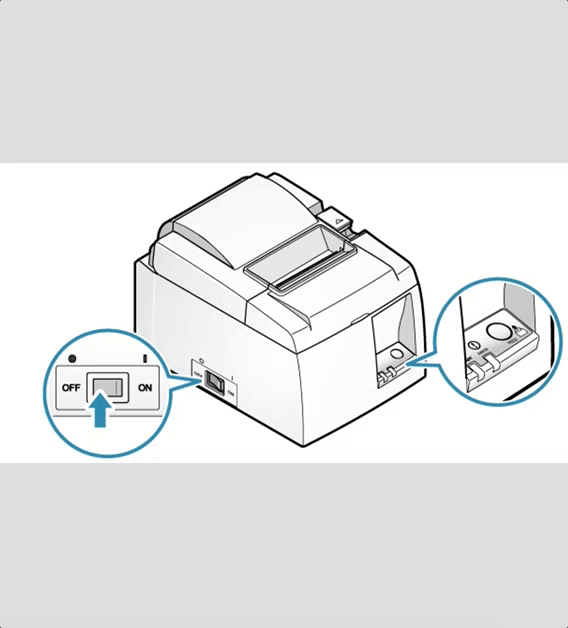
Related Articles
How to Reset TSP Receipt Printer Configuration?
Network settings that were changed such as IP address, subnet mask, disabled dynamic IP address (DHCP) can be returned to the settings when it was purchased. When you have changed the wireless LAN settings of the main unit, and it can no longer ...TSP Printer Setup
Connect the printer to a iPad, iPhone or computer, and configure wireless LAN settings for the printer. (Step 1) Print out a configuration page from the TSP Printer by holding down the FEED button while the printer is turned off. Turn the printer ...How to Adjust receipt paper size?
In order to adjust the receipt paper size, in the Associate app, navigate to: Settings (...) > Configure Printers > Manage Printers > touch on your printing station > touch on the Star TSP printer > adjust Paper Size from 4 inches to 3 inches.Zebra Printer Setup
How to setup a Zebra Printer SECTION 1. Printing the Configuration Page Before you connect the printer to your register, make sure the printer is in proper working order. You can do this by printing a configuration report following these steps: ' 1. ...How to add a printer in NewStore (2024)
Follow the steps in the attachment tab to successfully add printers via NewStore